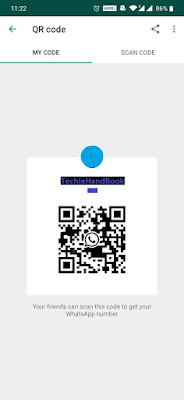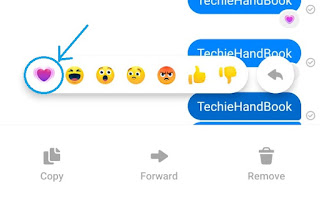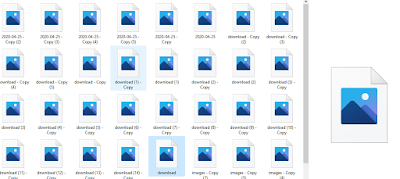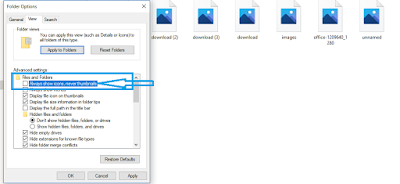Facebook Messenger App : One of the top-rated messaging app in the current trend. I hope there is no one who doesn't know about Facebook or Facebook messenger. However, there may be few people who have certain queries related to this application.
People usually have queries like :
Please follow the steps to get Messenger for Windows Desktop:
Go to the Windows App Store.
Click Get the app. you'll be able to install in your machine.
On the other hand if you want to get the Messenger for Mac iOS Desktop:
Go to the Apple App Store.
Click Get. The app will be successfully installed in your machine and you can log in with your FB credentials
Note: Messenger for Windows requires Windows 10 OS.
People usually have queries like :
- I'm installing and uninstalling my Facebook Messenger App again and again is that harm to phone?
- If I reply to anyone in Facebook Messenger App will he be able to check my Facebook Profile?
- How to Download Facebook Messenger For PC Latest version?
- What Is Facebook Messenger Lite?
- Facebook And Messenger Floating Mode Can be Enabled In Realme 3 Pro?
These are the few major questions which many of us may be having currently. Today, we are going to share the solutions to the above-listed question. I'd suggest you to please go through the complete article to get clear answers.
Facebook Messenger App Tricks Along With Q&A
People having a concern that repeated installing and uninstalling Facebook Messenger will harm their phone or not?
I just wanted to let you know, if any app gets crashed most of the resources recommend to uninstall and then reinstall the app. As the app occupies space and nothing than that. So, you can install and uninstall the apps as per your wish.
Another query is that If we reply to a stranger in Facebook messenger will he able to check our profile? If you need a direct answer then it is No as the stranger has limited access. But what all he can do only if you reply to the stranger is, he can see your active status, he will come to know when you've read the messages and also he can give you a call using the messenger calling feature.
If you want to avoid these things happen then select ignore when you receive a message from a stranger.
Many people wanted to know whether we can download Messenger App for PC or not. Yes! we can download the Messenger app for PC. Here are the steps:
Also Read: How To Reduce PING In PUBG
Please follow the steps to get Messenger for Windows Desktop:
Go to the Windows App Store.
Click Get the app. you'll be able to install in your machine.
On the other hand if you want to get the Messenger for Mac iOS Desktop:
Go to the Apple App Store.
Click Get. The app will be successfully installed in your machine and you can log in with your FB credentials
Note: Messenger for Windows requires Windows 10 OS.
Facebook messenger lite as the name defines it is the lighter version of the Messenger app. Lite has almost all the features of the messenger. It binds with three major action items Home, Contacts, and Profiles whereas the normal messenger app has many action items that we can consider as the major difference between Messenger App and Messenger Lite App.
Using messenger lite we can do an Audio or video call. When we are in an audio call we can simply switch to video call too.
Also Read: Top 5 Smartphones In 2020 Under 15000/-
Facebook or messenger app floating mode can be enabled by navigating to Settings > Smart & Convenient > Full-Screen Multitasking and toggle the slider to green.
Note: When your phone is set to block notifications then you won't be able to see pop up from a quick app.
If your phone doesn't block notification and you get a message from a quick app you receive a banner notification and where you can see Reply in Floating to start a floating window.